The last major inbox organizational update that Gmail introduced was the Priority Inbox, and it has gone over pretty well with users. Now, Google has announced that they will be rolling out several new inbox styles so that you can choose the organizational method that you like best for all your important email.
Depending on what type of email user you are, it looks as though Gmail plans to give you an inbox style to match. Whether you are a person with more email than you can handle or just bombarded by unimportant messages; whether you read all your new email at once or star some messages for later – there’s a sorting method for you.
According to the Gmail blog the styles that will be available sometime in the coming weeks will be Classic, Priority, Important First, Unread First and Starred First. Here are the descriptions of the styles –
- Classic – This is the default inbox style most people are used to. In the Classic inbox, messages are ordered chronologically, with your most recent email at the top.
- Priority Inbox – Important and unread messages appear at the top of your inbox, then starred messages, then everything else. Each section can be customized further, so you can create your own inbox style.
- Important first – This style puts important mail at the top of the page (both read and unread messages). Everything else is in its own section at the bottom of your inbox. You may have noticed that we turned on importance arrows for everyone a few weeks ago; this inbox style separates messages with these arrows from those without.
- Unread first – Simple: unread mail at the top; everything else at the bottom.
- Starred first – Starred messages at the top; everything else at the bottom.
Here’s what the option will look like when it rolls out –
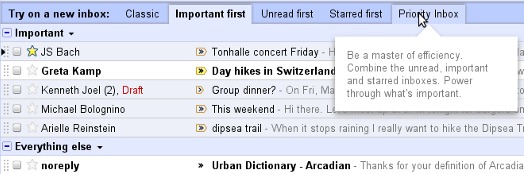
Once you’ve decided on a particular style that best suits your purposes, the “inbox style” tabs will go away in about a week. If you want to change it again at any point, simply use the drop-down menu next to “Inbox” on the left or go to the settings page.